LDraw to LDD conversion: Difference between revisions
Holly-Wood (talk | contribs) No edit summary |
No edit summary |
||
| (8 intermediate revisions by 4 users not shown) | |||
| Line 1: | Line 1: | ||
This tutorial takes for granted that: | |||
* the [[LDraw Parts Library]] | |||
* [[MLCad]] and | |||
* [[LEGO Digital Designer]] | |||
have been installed, are running smoothly and that you are at least a little familiar with both programs. | |||
This tutorial is based on MLCad 3.20 and LDD 2.3.15. | |||
The LDraw and LDD libraries differ in color numbers, sometimes in part numbers, the fact that LDD parts are measured in millimeters while LDraw uses LDUs – LDraw Units, but most notably in the part's origin point. While LDraw parts have their origin in the middle of the part the LDD origin is in the bottom right-hand corner. | The LDraw and LDD libraries differ in color numbers, sometimes in part numbers, the fact that LDD parts are measured in millimeters while LDraw uses LDUs – LDraw Units, but most notably in the part's origin point. While LDraw parts have their origin in the middle of the part the LDD origin is in the bottom right-hand corner. | ||
<center>[[Image:Tutorial_LDD_LDRAWorigin.png]][[Image:Tutorial_LDD_LDDorigin.png]]</center> | <center>[[Image:Tutorial_LDD_LDRAWorigin.png]][[Image:Tutorial_LDD_LDDorigin.png]]</center> | ||
The conversion between LDraw and LDD is governed by the '''ldraw.xml''' file which contains all the information about these differences. The file can be found in the | The conversion between LDraw and LDD is governed by the '''ldraw.xml''' file which contains all the information about these differences. The file can be found in the "LEGO Digital Designer/Assets" directory (where "LEGO Digital Designer" is the directory in which LDD 2 is installed). Though the current LDD ships with a version containing a good bunch of translations compiled by the LEGO Universe Team and LDraw-Users you might replaced with an updated version that can be found [http://www.brickpassion.com/#!ldraw/cgjo here]. | ||
To install the file just go to the | To install the file just go to the "LEGO Digital Designer/Assets" directory, back up the existing '''ldraw.xml''' and overwrite it with the latest version. Once this is done start or restart LDD and it will now use the updated list. | ||
===Importing a LDraw-File into the LEGO Digital Designer=== | ===Importing a LDraw-File into the LEGO Digital Designer=== | ||
| Line 26: | Line 35: | ||
<center>[[Image:Tutorial_LDD_Conversion4.gif]]</center> | <center>[[Image:Tutorial_LDD_Conversion4.gif]]</center> | ||
:* The part will not load because its translations hasn't been added to the ldraw.xml file yet or the internal LDD part number has changed. Please contact the LDraw Team if the part in question comes in the right color and is supported by both system but gives out an error. We will do our best to add the part for the next release. | :* The part will not load because its translations hasn't been added to the ldraw.xml file yet or the internal LDD part number has changed. Please [http://www.ldraw.org/Article84.html contact] the LDraw Team if the part in question comes in the right color and is supported by both system but gives out an error. We will do our best to add the part for the next release. | ||
===Exporting a LEGO Digital Designer-file to LDraw=== | |||
<center>[[Image:Tutorial_LDD_Conversion5.gif]]</center> | |||
5.) Select '''File > Export model (Ctrl+E)''' from the menu bar but don't forget to save your model first in LDD's own file format .lxf. | |||
<center>[[Image:Tutorial_LDD_Conversion6.gif]]</center> | |||
6.) In the popping up dialog first select '''Ldraw-Files (*.ldr)''' from the '''Files of type:''' in the drop-down box. Additionally you might select the .lxfml file format which is a human readable version of the binary .lxf file and gives some very interesting clues about the part numbers used in LDD. | |||
7.) In the '''File name:''' drop-down box the LEGO Digital Designer proposes the name you saved the model with even after you have changed the file type. In case you don't change the file extension to '''.ldr''' - LDraw's official extension for models - the LEGO Digital Designer will ask you if you wanna substitute the already existing file and re-save your model in .lxf once you agreed to do so. It is therefore crucial that you delete the .lxf extension. Additionally you might type in the .ldr or change the file name to something completely different. After hitting the '''Save''' button will be exported to the selected folder although there are likely to be numerous mistakes. | |||
<center>[[Image:Tutorial_LDD_Conversion7.gif]]</center> | |||
8.) Loading the file in MLCad you might get the warning above due to different part numbers in the LDD and LDraw library. Hit '''Yes''' and MLCad will upgrade your file. If there are still missing parts there are several reasons for: | |||
:* The part used in LDD hasn't been certified yet and is therefore not part of the official library. Downloading the package containing all [http://www.ldraw.org/Article14.html unofficial parts] might solves the problem but be aware that those parts have to be treated with much care and should not be stored together with official LDraw parts. However there are [http://www.holly-wood.it/mlcad/ini-en.html#scan tutorials] which explain how to include these unofficial parts in programs like MLCad. | |||
:* The part hasn't been authored as LDraw file yet. Though LDraw.org now gets [[L(EGO)Draw Parts|parts from the LEGO Universe Team]], some files still need to be cleaned for the certification process at the [http://www.ldraw.org/library/tracker/ LDraw Parts Tracker] while others are still in the queue. | |||
:* The part can be found in the official Library but it's translation is missing in the ldraw.xml file. Please [http://www.ldraw.org/Article84.html contact] the LDraw Team and tell them when you encounter such parts. We will do our best to add the part for the next release of the ldraw.xml. Let them also know if you find parts with wrong rotations or origin points. | |||
[[ | [[Category:LEGO Digital Designer]] | ||
[[Category:Tutorials]] | |||
Latest revision as of 06:19, 18 April 2018
This tutorial takes for granted that:
have been installed, are running smoothly and that you are at least a little familiar with both programs. This tutorial is based on MLCad 3.20 and LDD 2.3.15.
The LDraw and LDD libraries differ in color numbers, sometimes in part numbers, the fact that LDD parts are measured in millimeters while LDraw uses LDUs – LDraw Units, but most notably in the part's origin point. While LDraw parts have their origin in the middle of the part the LDD origin is in the bottom right-hand corner.
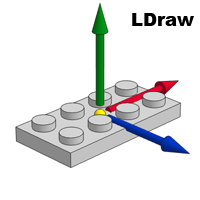
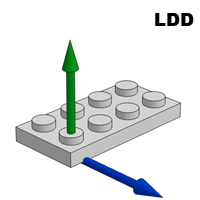
The conversion between LDraw and LDD is governed by the ldraw.xml file which contains all the information about these differences. The file can be found in the "LEGO Digital Designer/Assets" directory (where "LEGO Digital Designer" is the directory in which LDD 2 is installed). Though the current LDD ships with a version containing a good bunch of translations compiled by the LEGO Universe Team and LDraw-Users you might replaced with an updated version that can be found here.
To install the file just go to the "LEGO Digital Designer/Assets" directory, back up the existing ldraw.xml and overwrite it with the latest version. Once this is done start or restart LDD and it will now use the updated list.
Importing a LDraw-File into the LEGO Digital Designer
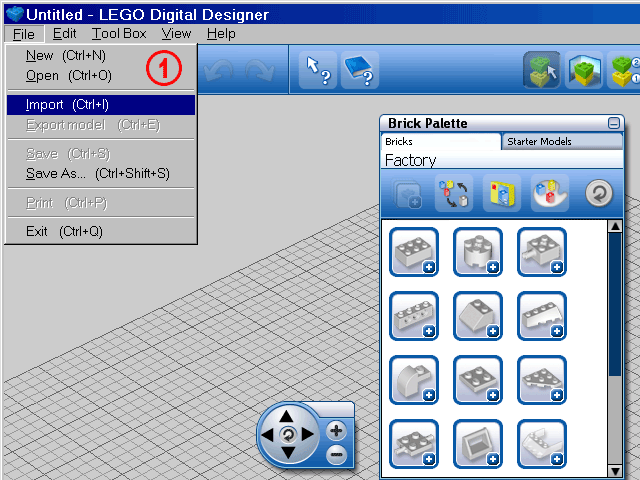
1.) Select the File menu and then the Import (Ctrl+I) tab (File > Import (Ctrl+I).
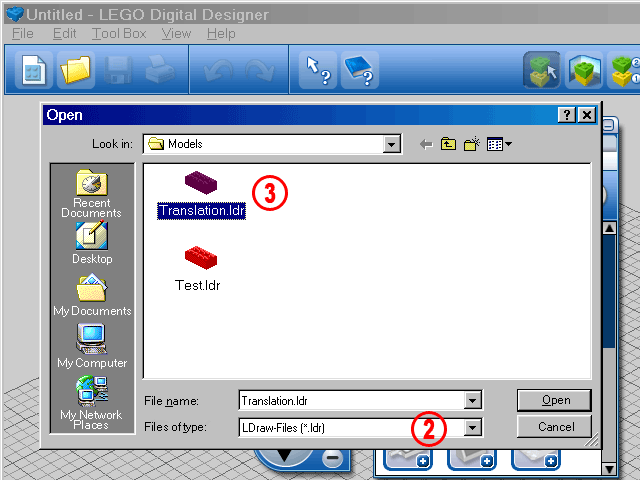
2.) In the popping up dialog you first have to select Ldraw-Files (*.ldr) from the Files of type: drop-down box. Otherwise the dialog will show only its default LXF-Files (*.lxf).
3.) You can now read LDraw files (but not MPD files). After hitting the Open button it should load your LDraw-Model although there are likely to be numerous mistakes due to oversensitivity of the LDD collision detection or not supported colors.
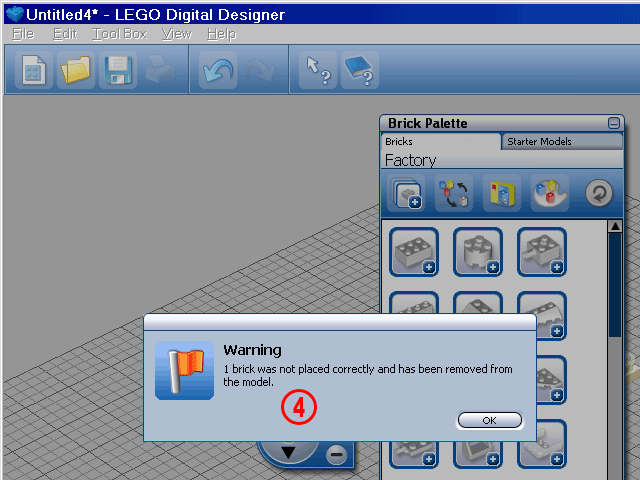
4.) For the event you get this type of warning you should check the following:
- Did you use parts not supported by LDD? The pallette of the supported LDD parts can be found at the LEGO Digital Designer homepage: http://ldd.lego.com/
- Contains your model parts in not supported colors? LDD's color pallette is in some ways limited by the bricks you can purchased through LEGO Factory. Therefore you can for example use a Brick 1 x 2 in all the colors below, but the LEGO Digital Designer will refuse to load an orange 1 x 2:
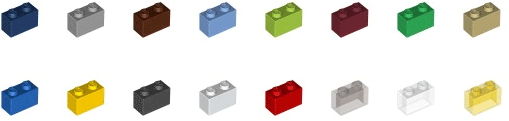
- The part will not load because its translations hasn't been added to the ldraw.xml file yet or the internal LDD part number has changed. Please contact the LDraw Team if the part in question comes in the right color and is supported by both system but gives out an error. We will do our best to add the part for the next release.
Exporting a LEGO Digital Designer-file to LDraw
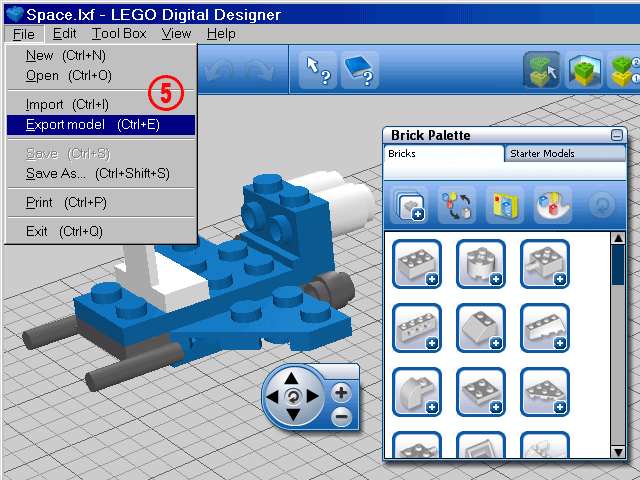
5.) Select File > Export model (Ctrl+E) from the menu bar but don't forget to save your model first in LDD's own file format .lxf.
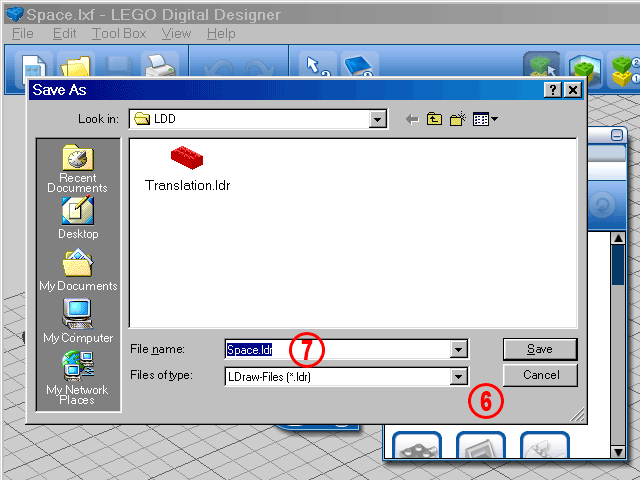
6.) In the popping up dialog first select Ldraw-Files (*.ldr) from the Files of type: in the drop-down box. Additionally you might select the .lxfml file format which is a human readable version of the binary .lxf file and gives some very interesting clues about the part numbers used in LDD.
7.) In the File name: drop-down box the LEGO Digital Designer proposes the name you saved the model with even after you have changed the file type. In case you don't change the file extension to .ldr - LDraw's official extension for models - the LEGO Digital Designer will ask you if you wanna substitute the already existing file and re-save your model in .lxf once you agreed to do so. It is therefore crucial that you delete the .lxf extension. Additionally you might type in the .ldr or change the file name to something completely different. After hitting the Save button will be exported to the selected folder although there are likely to be numerous mistakes.
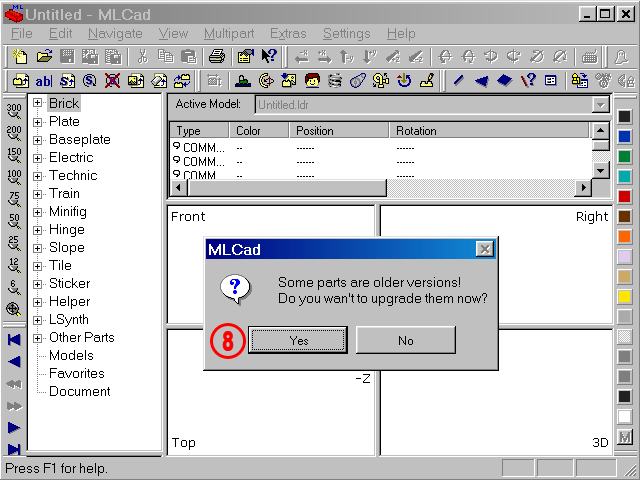
8.) Loading the file in MLCad you might get the warning above due to different part numbers in the LDD and LDraw library. Hit Yes and MLCad will upgrade your file. If there are still missing parts there are several reasons for:
- The part used in LDD hasn't been certified yet and is therefore not part of the official library. Downloading the package containing all unofficial parts might solves the problem but be aware that those parts have to be treated with much care and should not be stored together with official LDraw parts. However there are tutorials which explain how to include these unofficial parts in programs like MLCad.
- The part hasn't been authored as LDraw file yet. Though LDraw.org now gets parts from the LEGO Universe Team, some files still need to be cleaned for the certification process at the LDraw Parts Tracker while others are still in the queue.
- The part can be found in the official Library but it's translation is missing in the ldraw.xml file. Please contact the LDraw Team and tell them when you encounter such parts. We will do our best to add the part for the next release of the ldraw.xml. Let them also know if you find parts with wrong rotations or origin points.